
kimberrywood/Getty Images
- You can back up messages on an iPhone to your iCloud account, or sync messages with your Mac.
- When you back up your messages to iCloud, you can view them on the iCloud website.
- When you sync iPhone messages to your Mac, you can view and send texts from your computer.
- Visit Insider's Tech Reference library for more stories.
In most cases, a lost text message isn't any more than a brief annoyance. But, it can potentially have much graver consequences - a lost text exchange could mean losing an important piece of information or an irreplaceable picture.
Whether you want to preserve all your conversations, or you just want to keep a chat going smoothly once you get a new iPhone, it's a good idea to back up your messages on iPhone.
And there are two easy ways to do it using iCloud on your iPhone and Mac.
How to back up messages on iPhone with iCloud
You can back up all sorts of data to iCloud, from pictures to contacts to messages, and once on the cloud, that data is safely stored and can be accessed anywhere at any time.
1. Open the Settings app on your iPhone.
2. Tap your name at the top of the screen to go to your Apple ID page.
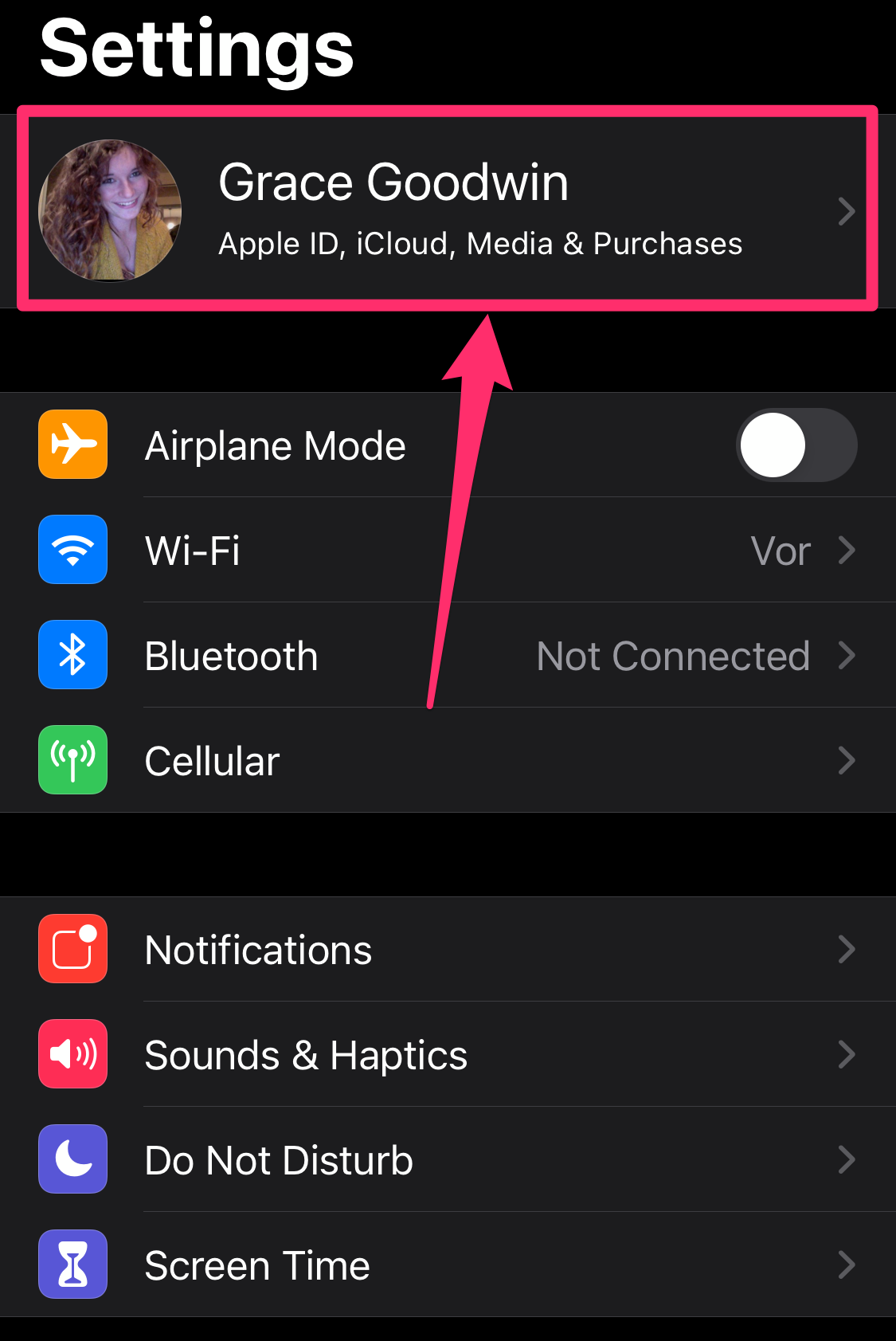
Grace Eliza Goodwin/Insider
3. On the Apple ID page tap iCloud.
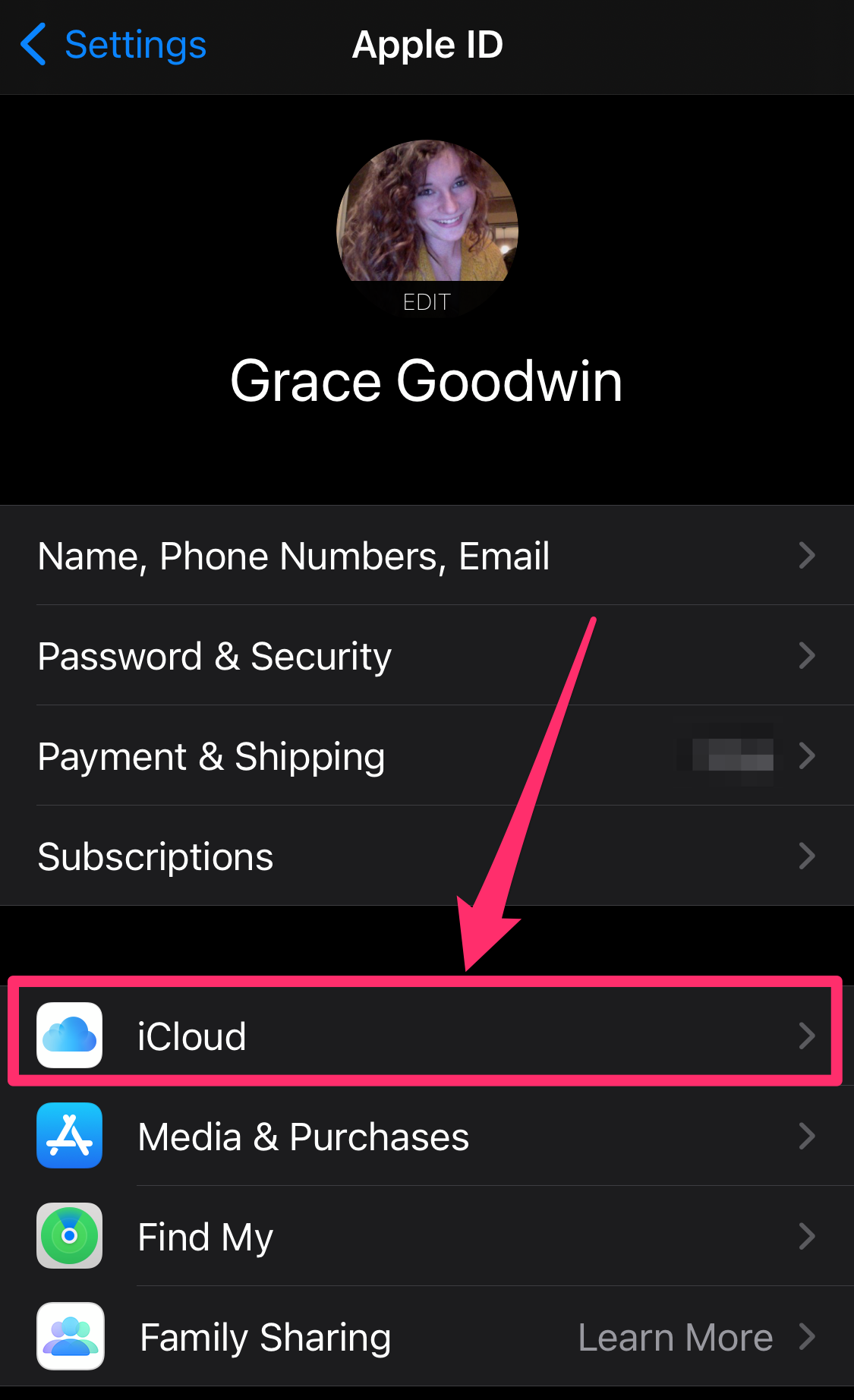
Grace Eliza Goodwin/Insider
4. In the Apps Using iCloud section, scroll down to Messages and tap the switch to turn it from grey to green.
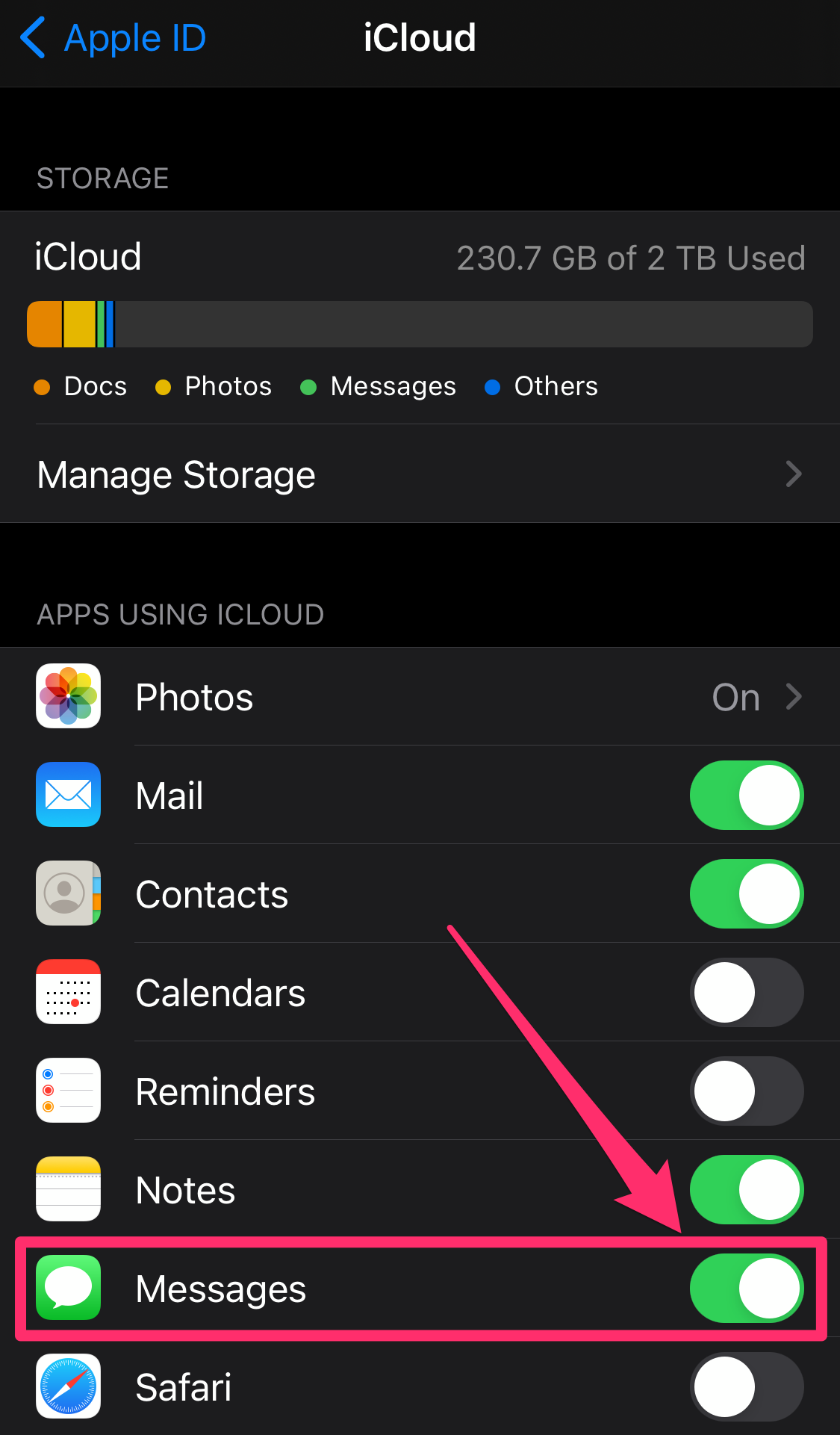
Grace Eliza Goodwin/Insider
To view your messages on iCloud, you can always log in to the iCloud website with your Apple ID, or follow the steps below to sync your messages to your Mac using iCloud.
How to back up messages by syncing an iPhone with a Mac
You can sync your iPhone and Mac using iCloud so that both devices can send and receive text messages from your phone number.
1. On your Mac, open the Messages app.
2. In the toolbar at the very top of your screen, click Messages and select Preferences… in the drop-down.
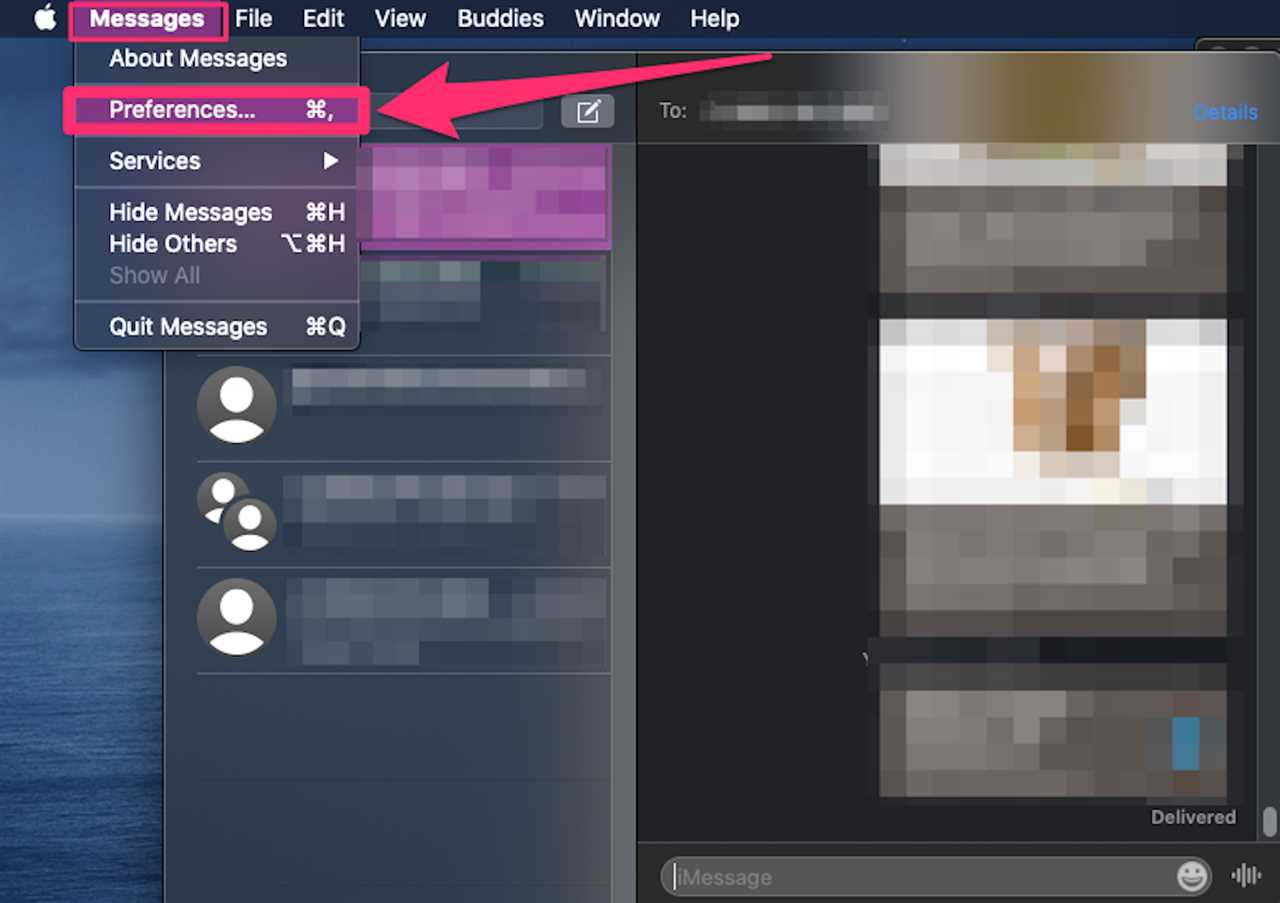
Grace Eliza Goodwin/Insider
3. In the pop-up window, click the iMessage tab at the top. On older Macs, it may be called Accounts instead.
4. If you haven't connected your messages before, you'll need to sign in using your Apple ID and password.
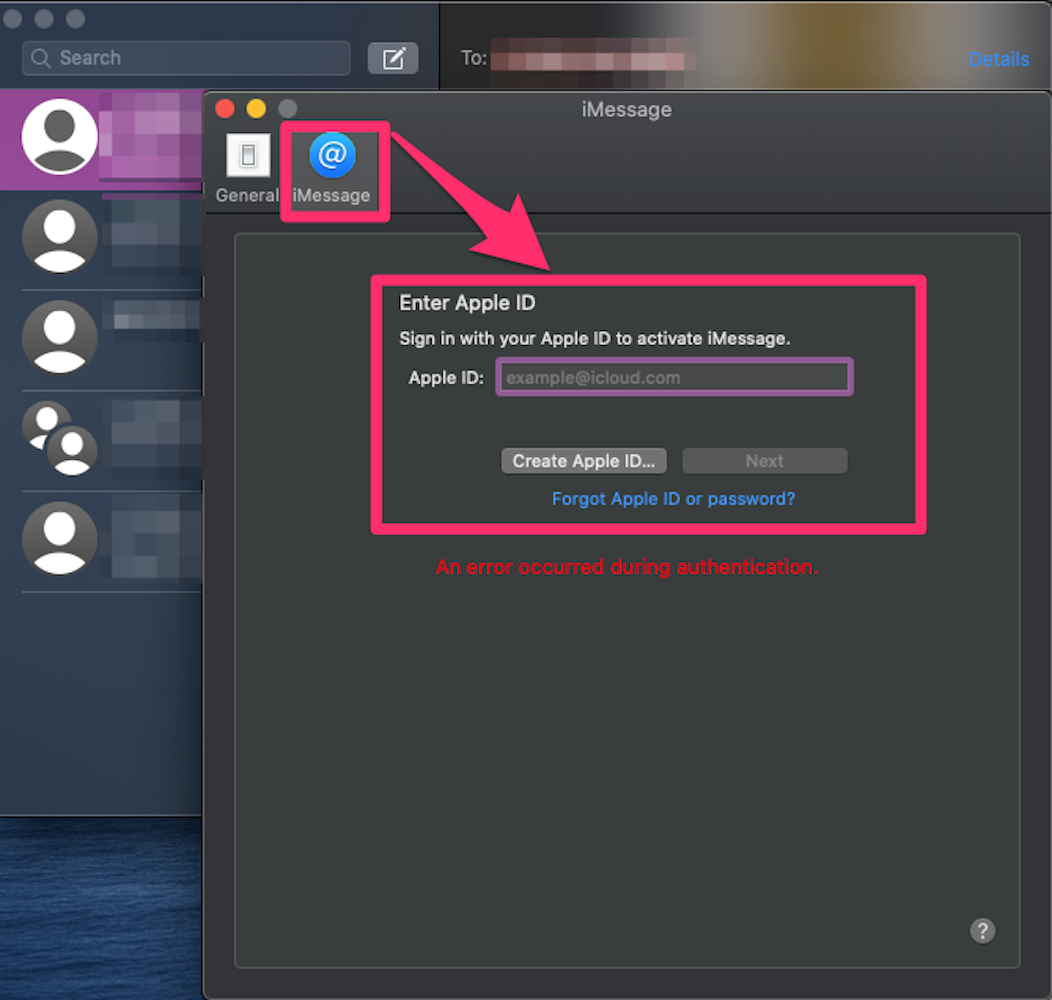
Grace Eliza Goodwin/Insider
5. Once signed in, click the checkbox next to Enable this account and the checkbox next to Enable Messages in iCloud.
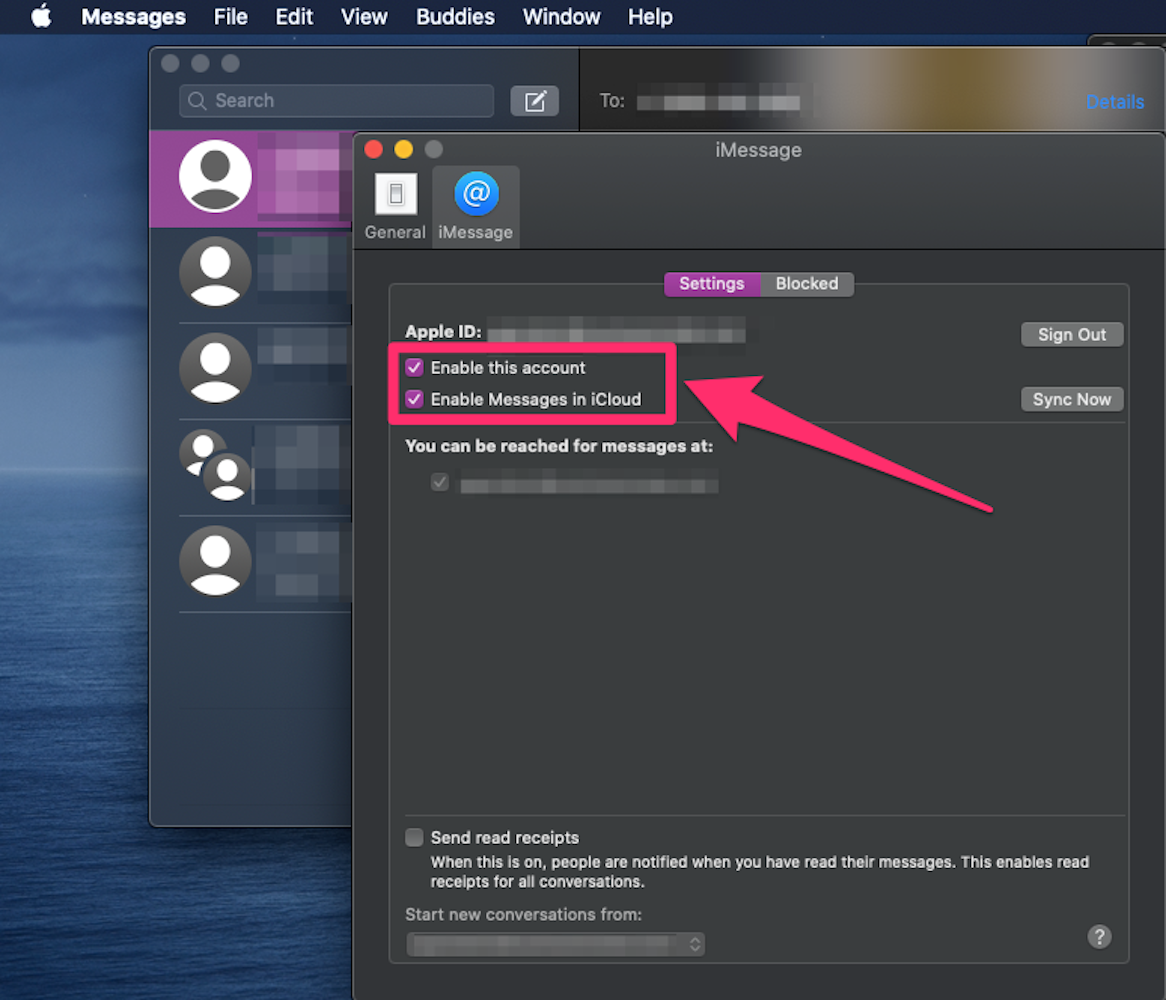
Grace Eliza Goodwin/Insider
6. Go to the General tab, and click the drop-down next to Keep Messages. You can choose to keep messages for 30 days, one year, or forever.
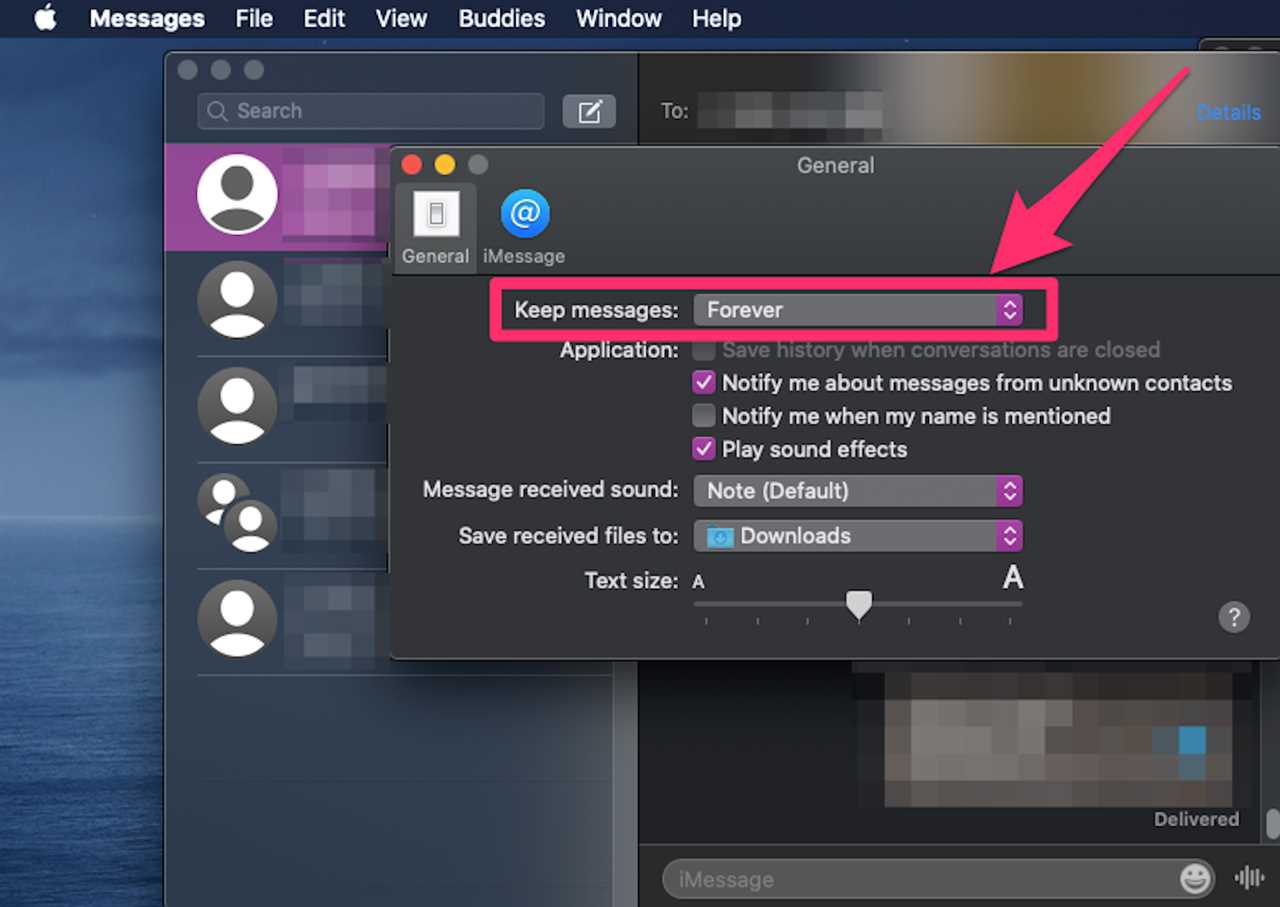
Grace Eliza Goodwin/Insider
7. Then, open the Settings app on your iPhone. On the main Settings page, scroll down and tap Messages.
Grace Eliza Goodwin/Insider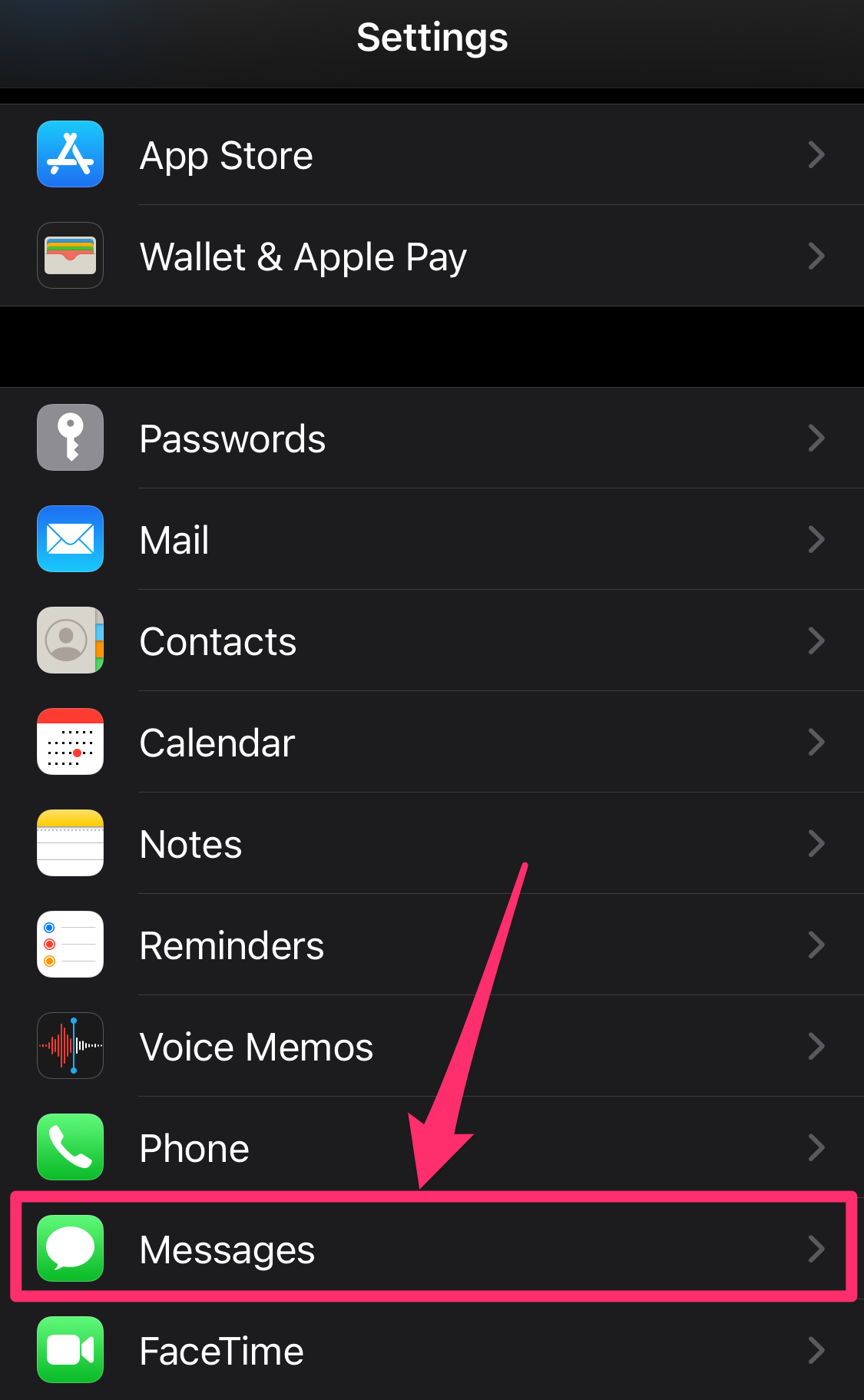
8. On the Messages page of your iPhone's Settings app, tap Text Message Forwarding.
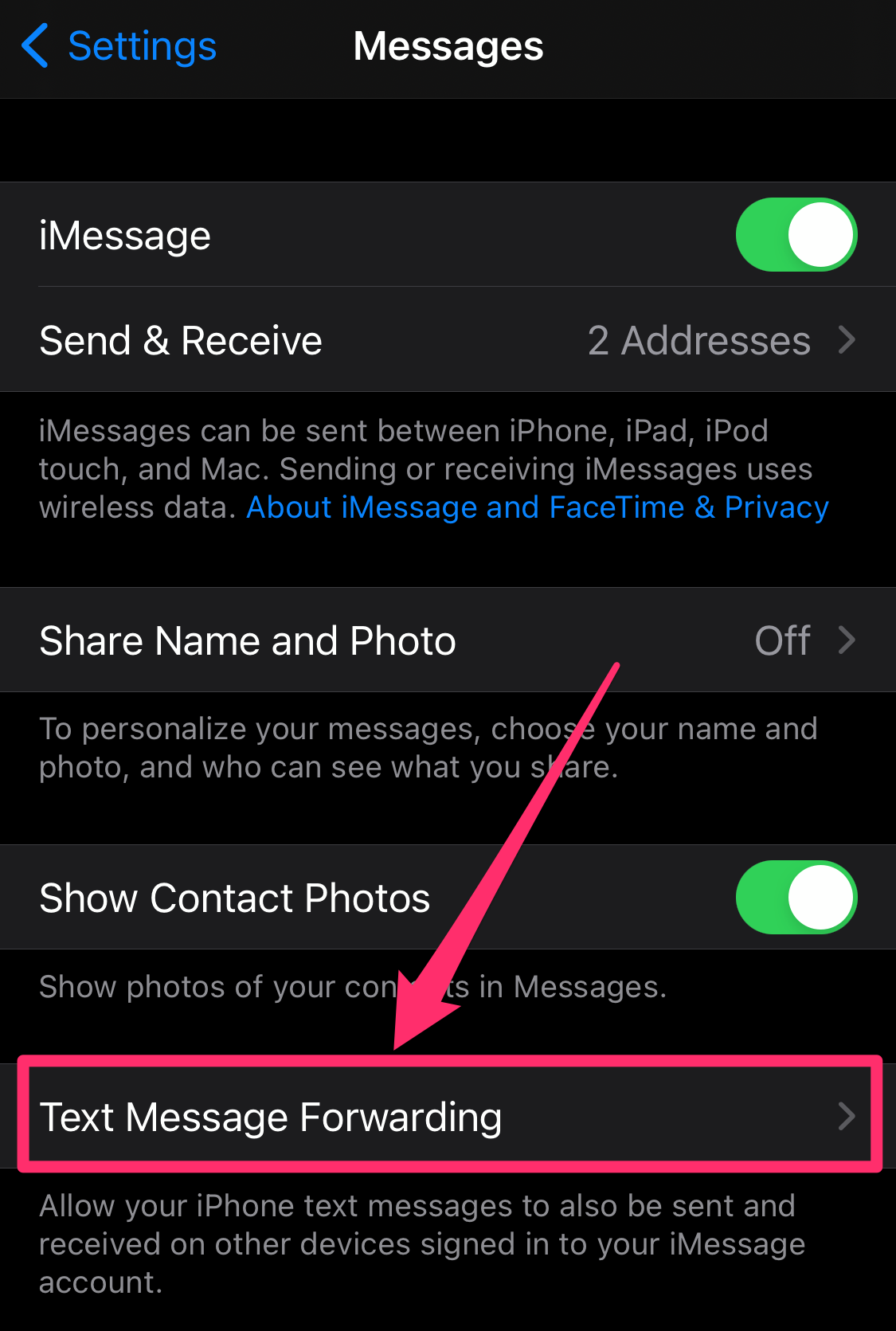
Grace Eliza Goodwin/Insider
9. The next page should show you a list of devices your iCloud account is connected to. Tap the toggle button next to your Mac, turning it from grey to green.
10. If your messages don't automatically sync, you can go back to the Preferences page of your Mac computer's Messages app and on the iMessage tab, click Sync Now.
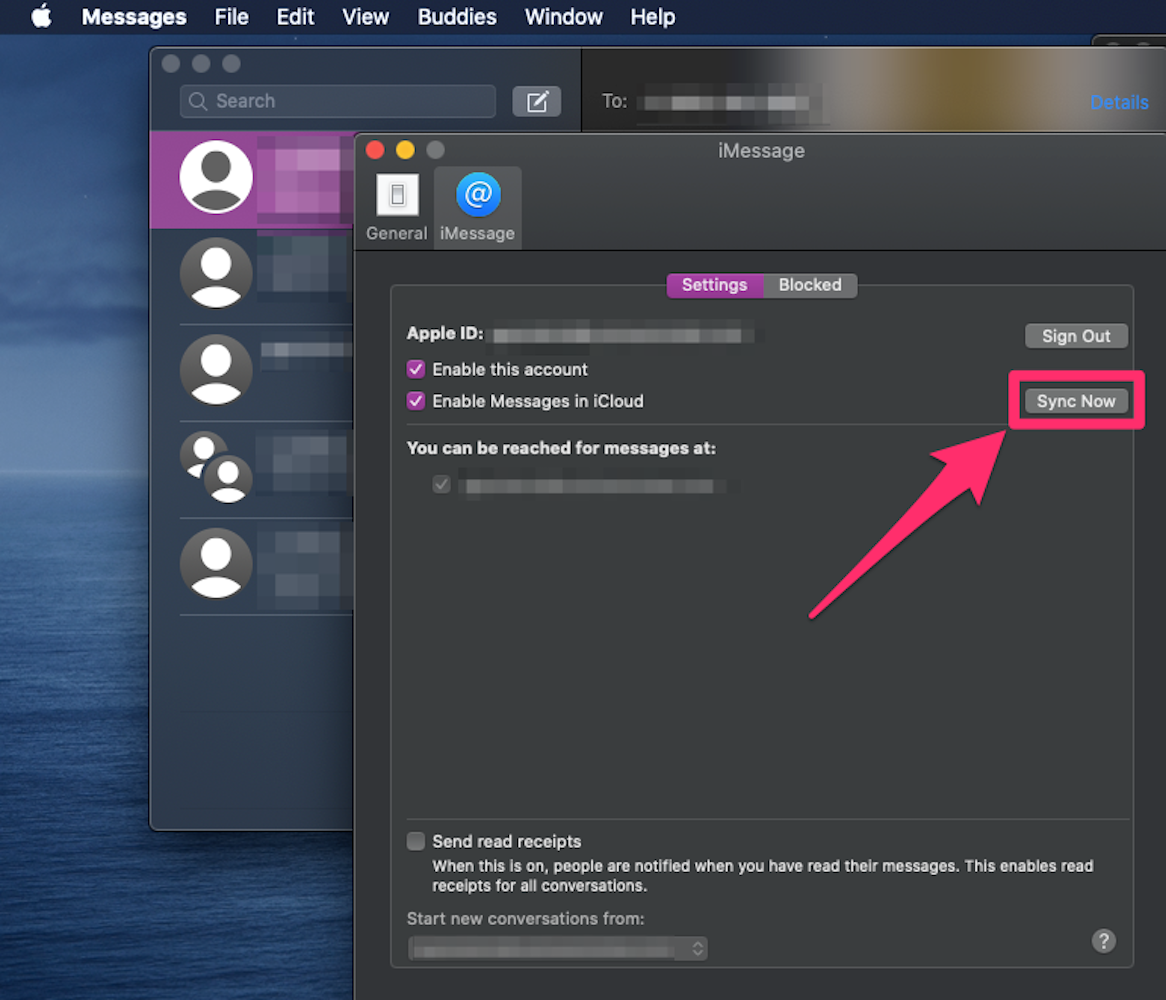
Grace Eliza Goodwin/Insider
----------------------------------------------
By: [email protected] (Steven John)
Title: How to back up messages on your iPhone with Cloud or a Mac computer
Sourced From: feedproxy.google.com/~r/clusterstock/~3/TsiXXnCMR_A/how-to-backup-messages-on-iphone
Published Date: Thu, 29 Jul 2021 15:38:24 +0000
Did you miss our previous article...
https://conservativedailytimes.com/business/robinhood-drops-12-in-volatile-publictrading-debut-after-ipo-valuing-it-at-32-billion
.png)





